The Task Grid View provides a way for Viewers, Preparers, and Approvers to view and work on their tasks from within a grid. Task Grid View and Task Gantt View are where Administrators and task Preparers can do most of their task processing.
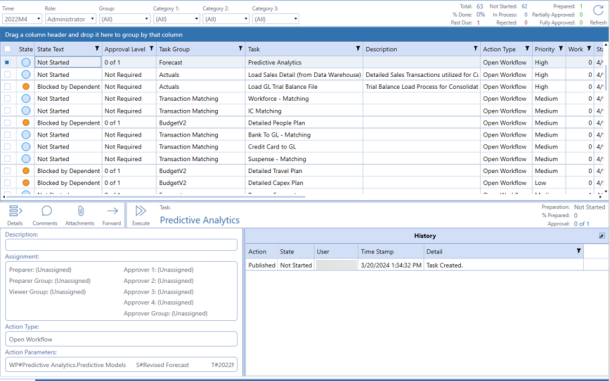
Use the first column in the Tasks pane to select multiple tasks to process by selecting the check box for each task. All tasks can be selected by clicking the checkbox at the top of the multiselect column.
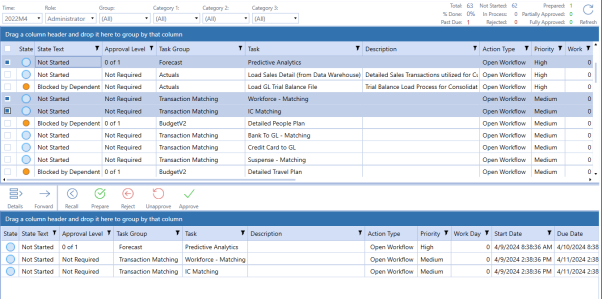
Tasks can be rejected from the Task Grid View page. If you reject a task, you will be prompted to enter a reason code. You can optionally add commentary to the reason text field.
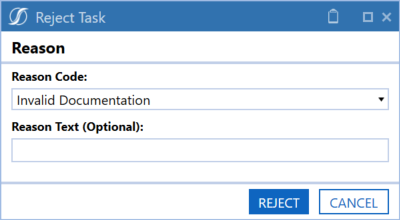
The reason code and reason text will be displayed in the Detail column of the History section for the rejected task.
The task list grid in the Task Grid View page works as a pivot grid, allowing columns to be dragged to the top, creating groupings. Select any task in the grid to display the task details on the bottom half of the page. The Task Grid View page reloads if any of the filters on the Task Filter menu bar change or when you click Refresh.


